
Get the job done with a pro
From training to full-service marketing, our community of partners can help you make things happen.
Schedule a Social Post
Schedule your social post to publish at a time that works best for you and your followers. You can also pause your post to reschedule it or make other changes.
In this article, you'll learn how to schedule or pause a social post.
Before you start
Here are some things to know before you begin this process.
- This feature is available for users with the Mailchimp Standard plan or higher. To find out what features are included in each plan, check out our pricing page.
- Make sure you've set up the integration for each channel you want to include in your social post. To learn more, check out Connect or Disconnect Twitter, Connect or Disconnect Facebook, or Add Instagram to Facebook.
- If you’d like to publish a social post immediately, check out Create a Social Post. You can also coordinate your marketing efforts by publishing a social post when you send an email.
Schedule a social post
Schedule your social post to publish at a future date and time on the Schedule & Confirm page.
To schedule your social post, follow these steps.
- After you've created your social post and it’s ready to go, click I want to schedule my post.

- Click the calendar icon to choose a future date to schedule the post.
 You can also type in the date in month day year format, like January 1 2025 for example.
You can also type in the date in month day year format, like January 1 2025 for example. - Click the time drop-down to select the time you’d like to send your social post. Times are available in half hour increments.
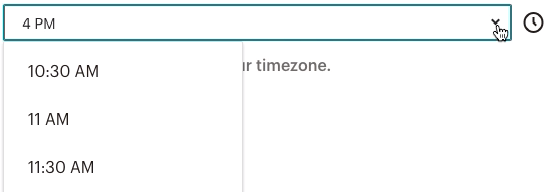 If you need to edit your account’s timezone, click the Edit button to open up the Account Default page and edit your timezone.
If you need to edit your account’s timezone, click the Edit button to open up the Account Default page and edit your timezone.

- Click Schedule to confirm.
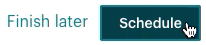
After you schedule your post, the Campaigns page will show the date and time it's set to publish.

If you want to reschedule your post or make other changes, you’ll need to pause it first.
Pause a social post
Pause your scheduled social post if you need to stop, edit, or reschedule it. You can pause a social post until the scheduled publish date and time.
To pause a scheduled social post, follow these steps.
- Click the Campaigns icon.
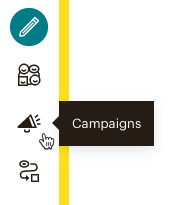
- Click All campaigns.

- Click the Pause & Edit button next to your scheduled social post.
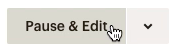
- In the Pause your post? pop-up modal, click Pause & Edit.
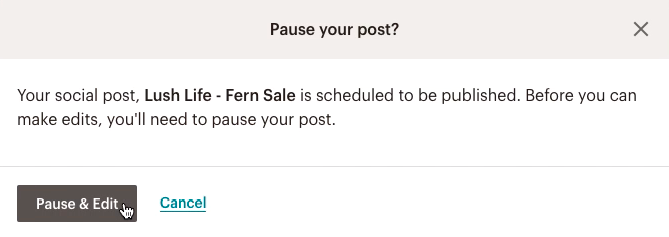
After you click Pause & Edit, you’ll be taken to the social post builder. When your post is ready, click the Schedule button to reschedule. You can also publish immediately or leave your post paused.
Technical Support
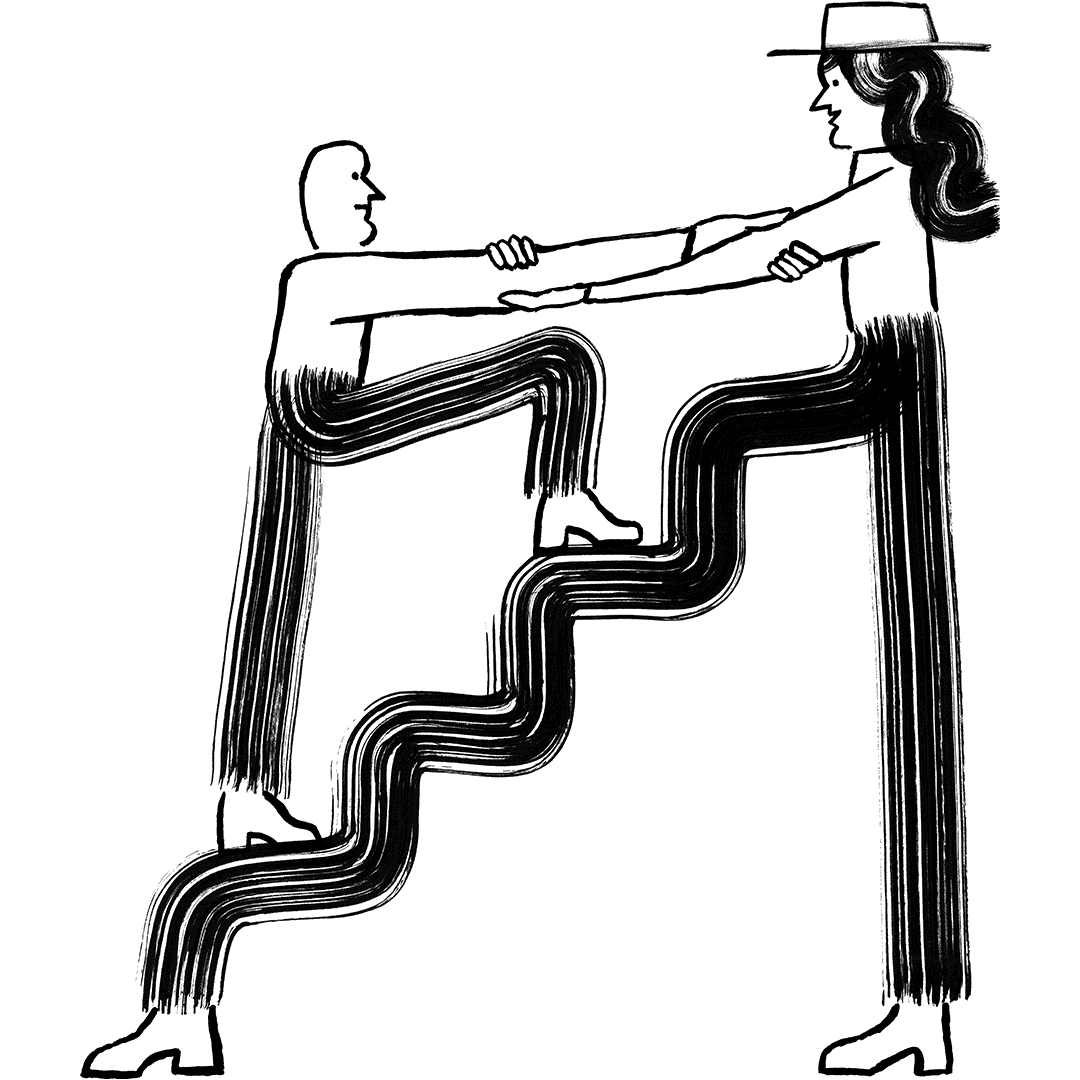
Have a question?
Paid users can log in to access email and chat support.

